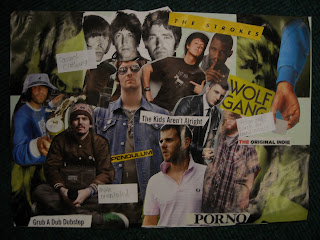Search This Blog
Moderator,
this is my blog which I've been adding to throughout this coursework. The music magazine I've made is in the hip-hop/alternative genre.
Below you'll find my finished music magazine cover, contents page and double page spread as well as the evaluation questions, research and planning, college magazine and the tasks I had to do before creating this.
My blog will start with my finished college magazine, go on to the evaluation, then research and planning and finally my college magazine.
this is my blog which I've been adding to throughout this coursework. The music magazine I've made is in the hip-hop/alternative genre.
Below you'll find my finished music magazine cover, contents page and double page spread as well as the evaluation questions, research and planning, college magazine and the tasks I had to do before creating this.
My blog will start with my finished college magazine, go on to the evaluation, then research and planning and finally my college magazine.
Thursday, 29 September 2011
Wednesday, 28 September 2011
Research and Planning: Analysis of College Magazine
I think my magazine cover and contents page have near enough the right font sizes. The masthead is the largest font on the front cover and the title 'contents' is the largest on the contents page. The stories on the front cover are a range of sizes and the stories on the contents are all the same size. Both the front cover and contents page both follow my three colour rule (Black, Red and White). I think you can tell that both the front cover and contents page are from the same magazine because of the colour scheme, stories, layout and presentation. The photographs are appropriate as they're of students and particularly a student involved in one of my magazine stories (front cover), however the second picture (contents) could have been taken better. The stories are very appropriate for what a college student would want to read about although it would have been better with one or two more stories to fill out the front cover.
Thursday, 22 September 2011
Wednesday, 21 September 2011
Monday, 19 September 2011
Research and Planning: College Magazine Photographs
I used this on my front cover of my college magazine and edited it in photoshop
I used this photograph on the contents page and also used photoshop to manipulate the image
I used this photograph on the contents page and also used photoshop to manipulate the image
Thursday, 15 September 2011
Research and Planning: College Magazine Target Audience
We interviewed a group of three (video 1) and interviewed one person on their own (video 2)
Target Audience
Age: 16-18 year olds
Gender: Both male and female
Occupation: Hyde Clarendon students
Outlook for the future: University or going into the working world
How am I going to reach them? Putting stories they can relate to and information about Universities and jobs
Wednesday, 14 September 2011
Research and Planning: Medium Close-up Research
These are all examples of medium close ups. A medium close up is half-way between a mid shot and a close-up. Medium close ups usually cover the subject's head and shoulders.
Research and Planning: College Magazine Analysis
We know this is a magazine for many reasons, it has a masthead, bar code and price, main picture, issue number and date, slug-line and stories around the main image. The designer uses three main colours: yellow, blue and white like a typical magazine. The masthead 'COLLEGE' tell us straight away this is a college magazine. The stories at the side of the main picture use college terminology and are stories college students would find interesting, this also gives an indication the magazine has been created for college students. The girl in the main image is around college age and this would attract other people of the same age.
Research and Planning: InDesign Starter
Firstly, I added the extra guidelines in (two columns), this helped give it that magazine article look, next I imported text from Microsoft Word and fitted it to the columns. Next I found and saved an image from the film I was making the article about and imported that onto the document. Then I added a title to the page using the 'Type Tool' and changed the size, colour and font of the text. After that I added a background to my page by using the 'Rectangle Tool', I got it behind my text by clicking 'Object>Arrange>Send Backwards' then I changed the colour, I did the same with the white behind the text.
Monday, 12 September 2011
Research and Planning: Photoshop Challenge
I opened an A4 document by clicking 'File>New' then I chose 'International Paper' and made sure the size was 'A4'. I then wrote 'AS Media Studies' by clicking on the 'Horizontal Type Tool' on the left hand side, changed the font to 'Century Gothic, the size of the font to 24 and the colour of the font to Red. I then added a drop shadow by right clicking the 'AS Media Studies layer' on the Layers window and clicking 'Blending Options...' in the drop shadow options I changed the appearance of the drop shadow. Next I used the 'Paint Bucket Tool' to make the background blue. I found a picture of 'Mac Miller' and imported the picture into Photoshop where I got rid of the background and then dragged and dropped Mac Miller into my original A4 Document. I then added a new layer and changed the colour of Mac's hair (using the brush tool and changing the opacity of the layer so his natural hair texture showed through. Finally I added a border around the picture of Mac Miller by using the 'Line Tool' and drawing 4 thick black lines around the image which I linked by holding down 'Shift', clicking on the four shapes on the layer window, right clicking and clicking 'link layers'.
Thursday, 8 September 2011
Research and Planning
Research and Planning: Skin Tutorial
I used the 'Spot Healing Brush Tool' to get rid of the blemishes and imperfections on her face. I then created a duplicate layer and added the 'Blur>Smart Blur' filter to the new layer, then changed the opacity from 100% to 45%. I then added a fresh layer and added the make up using a brush tool, I used a brush with soft edges to make the make up look more realistic. To change the hair colour I added another layer and used the brush tool and covered her hair in brown, then changed the opacity so her natural hair texture could be seen underneath the new colour. I also added eyelashes with the brush tool (using the smallest brush I could)
Wednesday, 7 September 2011
Research and Planning: Introduction to Photoshop
I used the 'Elliptical Marquee Tool' to cut the CD and placed it onto the Musical Notes background. Then I used the 'Magic Wand Tool' and clicked on the white in the background of the Horn, then clicked 'Select>Similar' to select all of the white background, then I clicked 'Select>Inverse' so I was able to move the horn onto the background, I then added a filter to the background, and then changed the colour of the CD and horn by clicking 'Image>Adjustments>Color Balance...'
Subscribe to:
Comments (Atom)